How can I have access to training material of our Group or my Company through F2F?
Go to your Home page. Tap on the icon ![]() and then tap on the option ”My Library”. In the next screen, you can find all the available files or hyperlinks that have been added in the training material library created for you. You can search for specific folders or files by tapping on the icon
and then tap on the option ”My Library”. In the next screen, you can find all the available files or hyperlinks that have been added in the training material library created for you. You can search for specific folders or files by tapping on the icon ![]() in order to search by their name. To open any folder or file in the library, just tap on it. You can also add to your “Favorites” the files or hyperlinks that you are most interested in, in order to have quick and easy access to them. In order to do that , tap on the icon
in order to search by their name. To open any folder or file in the library, just tap on it. You can also add to your “Favorites” the files or hyperlinks that you are most interested in, in order to have quick and easy access to them. In order to do that , tap on the icon ![]() which is placed on the right side, next to the title of the file/hyperlink you want to add to your “Favorites” and then tap on the option “Add to Favorites”. Press on the icon
which is placed on the right side, next to the title of the file/hyperlink you want to add to your “Favorites” and then tap on the option “Add to Favorites”. Press on the icon ![]() in order to see your “Favorites” list.
in order to see your “Favorites” list.
Can I download files from “My Library”?
Yes. Tap on the file you want to download and when it opens, tap on the icon ![]() which appears at the left top of your screen. When the download is over, the file will be available in your device storage space.
which appears at the left top of your screen. When the download is over, the file will be available in your device storage space.
Can I share files or hyperlinks that are available at “My Library” with my colleagues through F2F?
Of course! To share a file or hyperlink, tap on the icon which is placed on the right side, next to the title of the file/hyperlink you want to share. In the next screen, you can share it with two different ways, by tapping in each option accordingly:
-
-
- ”On Newsfeed”: in the next screen, a new post will be automatically created, which will contain the sharing link for that specific file/hyperlink. Before tapping on the “Submit” option, you can edit your post as usual.
- “With Message”: by tapping on that option, a new message will be automatically created, which will contain the sharing link for that specific file/hyperlink. In order to send that message, you first have to choose the recipient of that message, either from the list “Friends” in case you want to send it to someone from your friends’ list or from the list “Groups” in case you want to send it to one of the groups you are a member of. When you find the user or the group you want to send the message with the sharing link, tap on the option “Send”
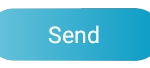 .
.
-

